Pay in a safe, fast way using your Converse Bank card with Apple Pay
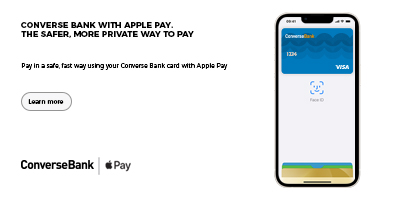
Enjoy all the benefits of your Converse Bank card using Apple Pay. It’s the easy, secure and private way to pay.
Enjoy all the benefits of your Converse Bank card with Apple Pay on iPhone, Apple Watch, iPad and Mac.Using Apple Pay is simple, and it works with the devices you use every day.
Your card information is secure because it isn’t stored on your device or shared when you pay. Paying in shops, apps and on the web is easy, safe and private.
For a list of compatible Apple Pay devices, see support.apple.com/km207105.
Order a Converse Bank card and enjoy the benefits of Apple Pay.
How to attach Your Converse Bank card
- Open the Converse Mobile application
- In the "Cards and Accounts" section, select the card you want to attach, click the "Add to wallet" button
- Attaching Your Converse Bank card to Apple Pay is easy
Attaching a card to Apple Pay is easy. Here's how to do it.
iPhone
- Open the Wallet app.
- Tap the "+"sign in the upper-right corner.
- Enter your card’s security code to add your credit or debit card affiliated with your iTunes account. Or select "Add a different card" and use your iPhone camera toscan the card information.
Apple Watch
- Open the Apple Watch app on your iPhone.
- Tap "Wallet & Apple Pay" and select "Add Credit or Debit Card".
- Enter your card’s security code to add your credit or debit card affiliated with your iTunes account. Or select "Add a different card" and use your iPhone camera to scan the card information.
iPad
- Go to Settings.
- Tap "Wallet & Apple Pay" and select "Add Credit or Debit Card".
- Enter your card’s security code to add your credit or debit card affiliated with your iTunes account. Or select "Add a different card" and use your iPad camera to scan the card information.
MacBook Pro with Touch ID
- Go to System Preferences.
- Select "Wallet & Apple Pay" and select "Add Card".
- Enter your card’s security code to add your credit or debit card affiliated with your iTunes account. Or select "Add a different card" and use your MacBook Pro camera to scan the card information.
